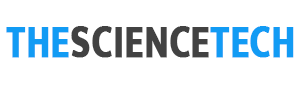What is a Hard Disk? How does Hard Drive work?
What is a Hard Disk? How does Hard Drive work?
Hard disk or Hard drives, one of the basic components of computers, are found in many gadgets from mobile phones to cameras. These pieces, which have a great place in our daily life; ensure the storage of data such as audio, image, video, film, and software. These data; It is written on discs made of metal, glass, or plastic and coated with iron oxide or magnetic materials. Thanks to hard drives, while working with your computer, it does not lose power unexpectedly, as it does with memory chips.
In fact, this data remains constant until you delete it. You can also consider this situation as follows; When you turn off your computer, photos and applications are not deleted. Here are the hard drives that provide this. You can find information about hard drives in our article. You will start by explaining what happened, and you will find information from how it works to what it does. We will also take a look at the importance of speed, which size is the best, and what difference is it between being internal and external. We will also examine what problems you might experience due to hard drive damage.
What is a hard drive?
They are magnetic recording media used for data storage. The most common use of hard drives is in computers. Large amounts of information such as audio, video, software, databases are recorded on hard drives to be used when necessary. Data writing in these drives; is made on discs made of metal, glass, or plastic, whose surface is coated with iron oxide or other magnetic material. Since all these recorded data or information are recorded by means of magnetization, they remain fixed until they are deliberately deleted.
All data or information is not lost in cases such as power outages, as in computer memory chips, so it is called a hard drive. While some hard drives can be inserted and removed from the computer, the hard drives that support electricity saving devices remain fixed to the computer. In addition, hard drives are durable and long-lasting in terms of their use. In other words, it is the most basic unit of the computer to store information. The amount of information a hard drive can store is measured in MB (MegaByte), GB (GigaByte), and TB (TeraByte). The capacity of today’s hard drives ranges from 500GB to 2TB.

How Hard Drive Works?
Hard drives, also known as hard disk drives, are a device consisting of spinning discs. The surface of each disc is covered with a magnetic tape with a magnetic field effect. Disc plates are made of non-magnetic materials such as aluminum or glass. There are write/read heads positioned very close to the surface of the discs. The organization of the data on this plate is easily ensured due to the previously mentioned structural features of the magnetic head. This data organization is made with ring sets called “tracks”.
There are thousands of tracks of equal width on the plate. Also, there are certain sized gaps between each ring set. Thanks to these gaps, the head is prevented from misalignment or causing errors by interfering with magnetic fields. A bit closer to the center of the rotating disk moves slower from a fixed point than a bit farther from the center. All bits must be read at the same speed in order to avoid errors and slowdown due to the speed difference that occurs when the read head is reading the bits. In order to do this, the gaps between bits recorded in segments of the disc must be increased. In this way, data can be scanned at a fixed rate on a disk rotating at a constant speed.
What Does a Hard Drive Do?
A hard disk is known as a hard drive or HDD. It is one of the types of memory of the computer that allows the storage of information in computers, unlike RAMs, which enables the recording of data and information in a magnetic medium with different speeds and different sizes, even if the power is cut off. So it is a permanent memory unit. Due to its structure, it works on disc plates on which metal can be formed. Computers can have more than one hard drive, or the hard drive can be divided into two or more partitions.
The first hard drive is called the C drive. Later installed hard drives get the letters D, E, F respectively. The letter D is also often used for the CD-ROM drive. Hard drives load the operating system and other software into system memory when you turn on your computer and continue to protect the information you decide to keep permanently even if your computer is turned off. Hard drives write the data to be stored on the disk by the magnetic exchange.

What is the Best Hard Drive Size?
One of the most curious points about hard drives is their size. But this dimension varies according to the circumstances. If a limited number of files need to be transferred between the computer and the backup disk, a small disk may do the trick. For example, you can get your work done with Expansion Drive or Backup Plus. If you need to back up your entire computer or multiple computers, you will need a larger hard disk. It is also useful to use a large disk if you are storing a large number of video or audio files. You can also use Backup Plus Desktop Drive in this regard.
How Important Is Hard Drive Speed?
The unit expressed as rotational speed in hard drives is the number of revolutions per minute or revolutions per minute. This speed becomes important in relation to how you use your computer. If the disk spins faster than normal, your computer will find the file you want in less time. For example; The 7200 RPM hard drive is faster than the 5400 RPM one. In other words, the time to find a file with a 7200 RPM hard disk will be shorter than 5400 RPM. On the other hand, you won’t notice much difference between the two RPM speeds on external drives. Especially for small files, it is not possible to see this difference on internal disks. If you need to use large files or applications, it’s possible to see a noticeable speed with the 7200RPM hard drive.
Internal Hard Drive or External Better?
Among the most curious issues is whether to use the hard disk internally or externally. But this issue also depends on your situation. If you upgrade your computer’s internal hard drive, it will provide integrated storage for all files. External ones offer portable, on-the-go storage. External hard drives are often used for data backup purposes. Because if your computer’s hard drive is damaged, you will lose all your digital content. Therefore, it uses an external disk in addition to the internal hard disk.
The Concept of Space and Size in Hard Drives When you read the labels of the computers, you will see some numbers written on them. Some of these belong to hard drives. Desktop computers use 3.5-inch hard drives, while notebooks use 2.5-inch disks. Other than these, 2.5 and 1.8-inch discs are used in low capacity and less energy-consuming devices. Storage areas of hard drives are expressed in bytes (B). For example, 1 TB refers to a 1 Terabyte hard disk. This field indicates the amount of information that can be stored. Manufacturers generally classify these areas according to the multiples of 1000. But real capacities progress in multiples of 1024.
Why and How is the Hard Drive Divided?
By dividing the hard disk of your computer, you can make it more suitable for your personal use. While a disk can be divided into 4 at most, a partition can be created as an extended partition and logical drives can be created within it. At the same time, a disk is always divided to the right and adjacent to it. The concept of right-left in disc management is based on the way it is displayed. The new partitions you will create will always be to the right and adjacent to the partition divided by its field. If we are to make a statement for Windows 10; We start by right-clicking the Windows menu on your computer and opening the disk management section.
After this is opened, we will see a list of our discs. You need to right-click on the C disk and click shrink volume. After clicking the shrink volume option, you can find the space you can shrink from your hard disk to your computer in direct proportion to the disk size. After you find the maximum shrink space from your C disk, you must enter the amount of space to shrink in MB. Then, after pressing the shrink button at the bottom, you come to the stage of creating a D disk of the size you specified. After your actions in this way, you will see that a new disk is created next to the C disk. You will click on this unallocated area and click to select a new basic unit. This way, you start creating your D disk. You can finish the next steps in a short time by saying next.